2.11 Dashboard interface
DASHBOARD INTERFACE
This chapter describes additional features related to the dashboard:
Key Performance Indicator
Reports
Key Performance Indicators (KPI)
[Company admin] can access to KPIs. KPI is access via Key Performance Indicators button at the left menu of the dashboard.
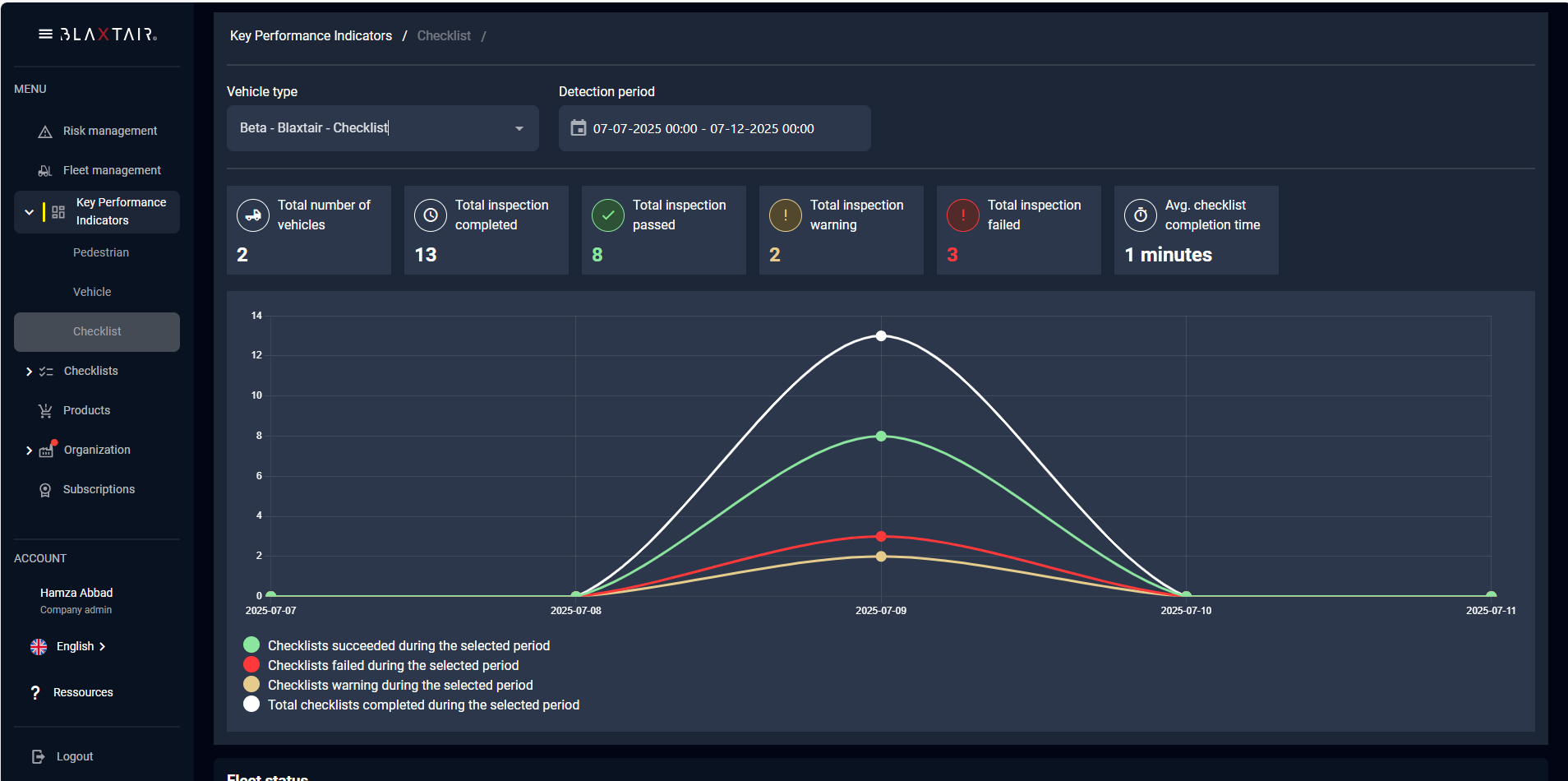
This allows to identify:
the number of vehicles equiped with the checklist,
the number of inspections performed,
the number of checklist that passed inspection and that did not pass the inspection,
the average time of filling of the checklist

The fleet status allows to identify the state of each vehicle of the fleet (vehicle OK, vehicle with minor defaults, vehicle with major defaults and needing a maintenance).
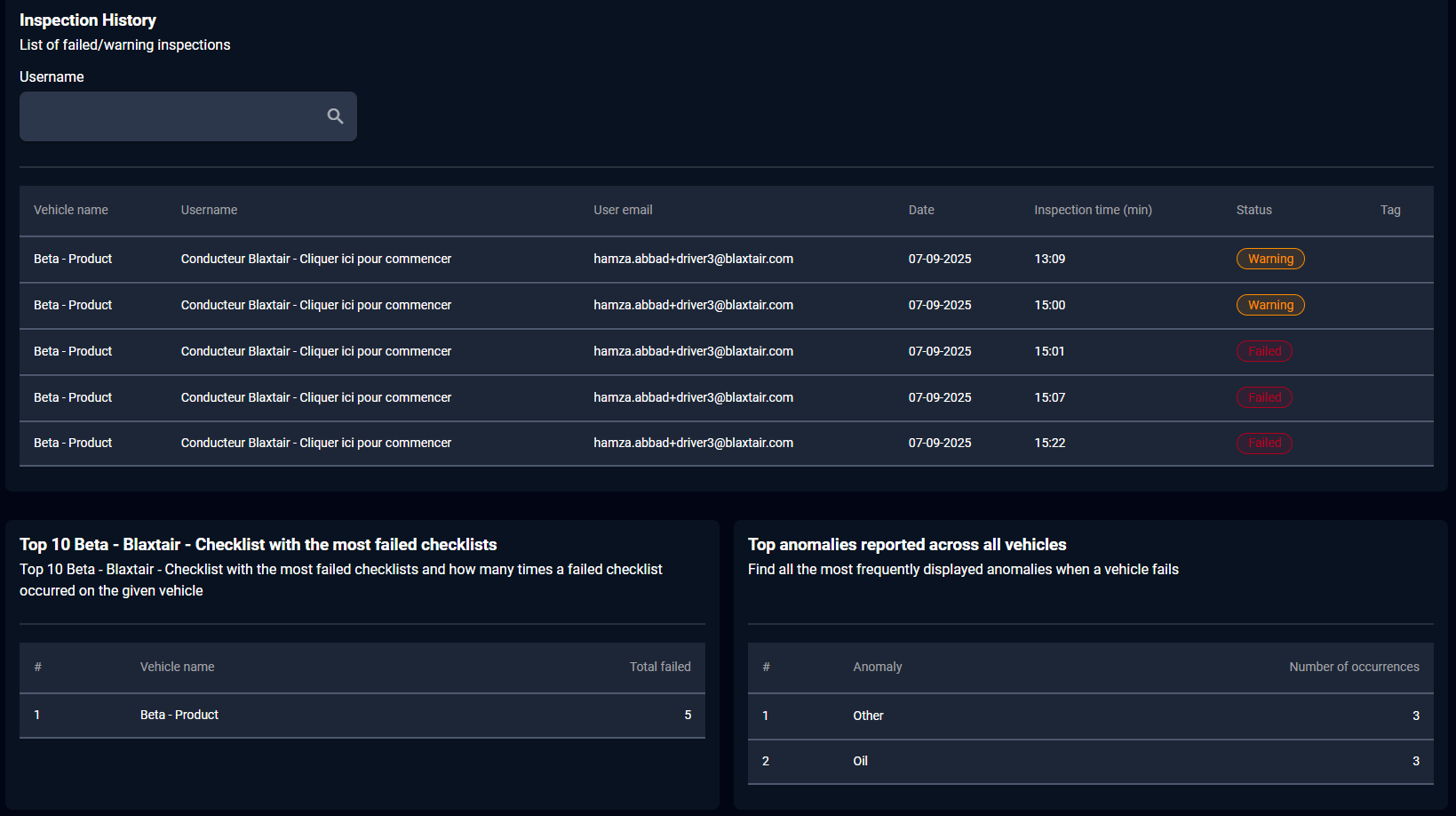
The history of the failed checklists and the ranking of the most recurrent anomalies and the vehicles with the most anomalies.
Reports
[Company admin] can access to all checklist reports from its fleet : reports will only be available if network is available around the vehicles.
Reports is accessed via the checklist menu at the left of the dashboard.

Reports list can be exported in a csv file
By clicking on a report, the following page is displayed showing date of the report, driver’s name, driver’s comment (if any), the questions and whether they’re critical (Yes and green) or warning type (no and red) and the answer (correct in green, wrong in red)
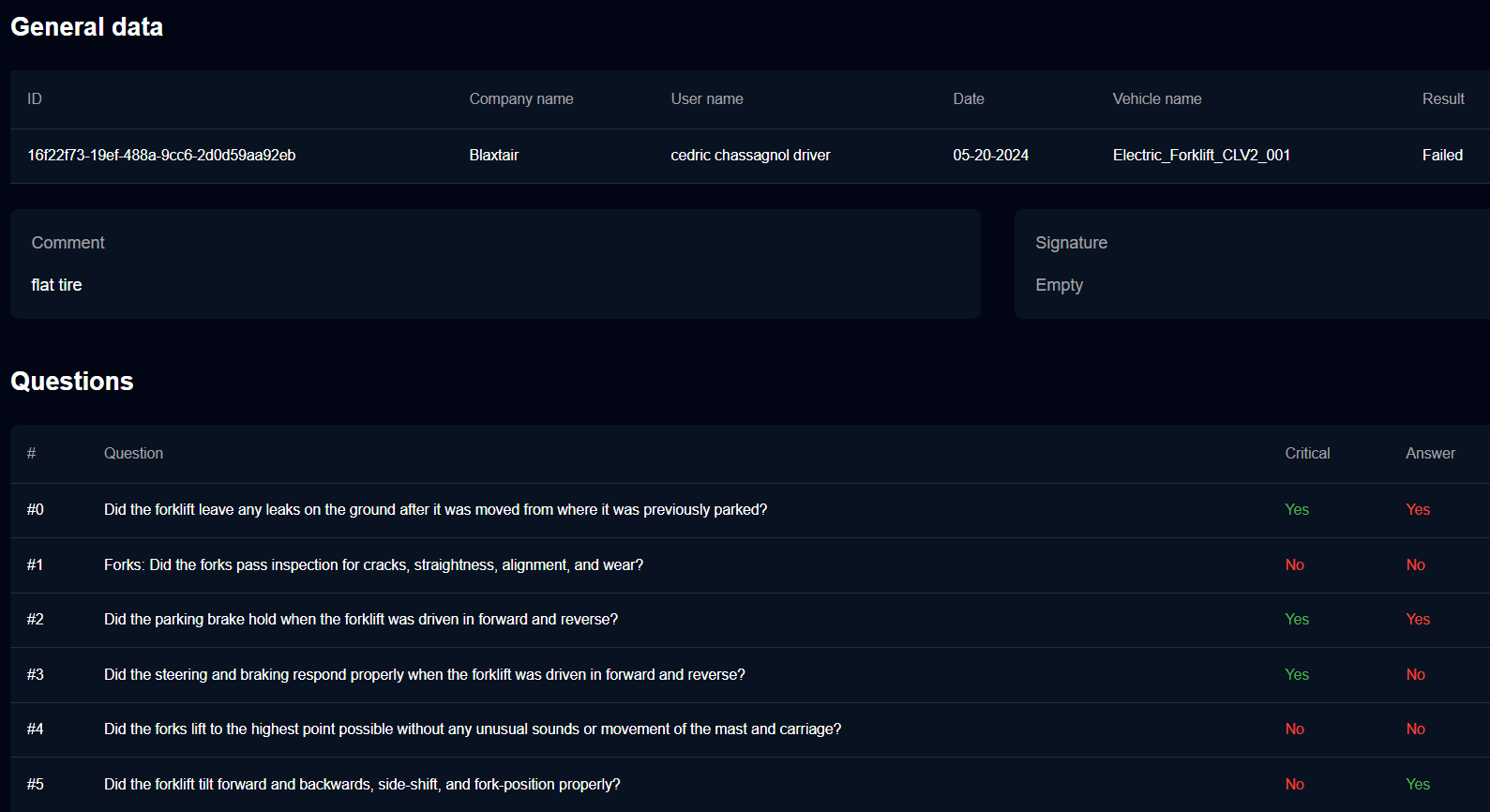
Automatic emailing in case of checklist warning or fail
By clicking on your account (bottom left part of dashboard page), you will have the possibility to enable/ disable automatic emails when a checklist is in error or warning.
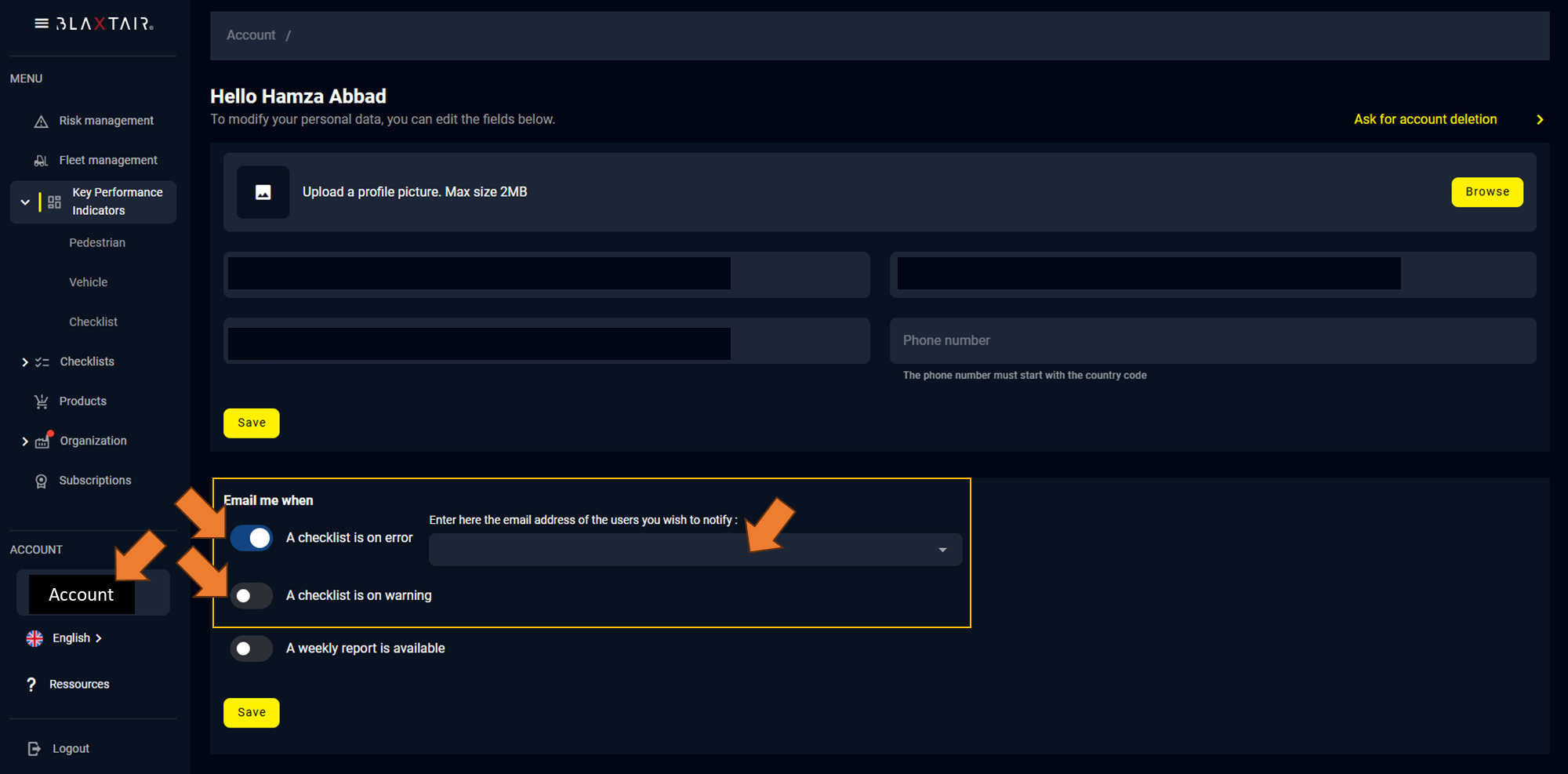
You can also add the emails of the operators to be notified in case of failed checklist.
