2.12 Language change
Checklist Embedded to Blaxtair Origin & Standalone version
How to select English, French, Spanish or German language?
Open settings menu on the smart display
At the top right of the screen, click on the cogwheel
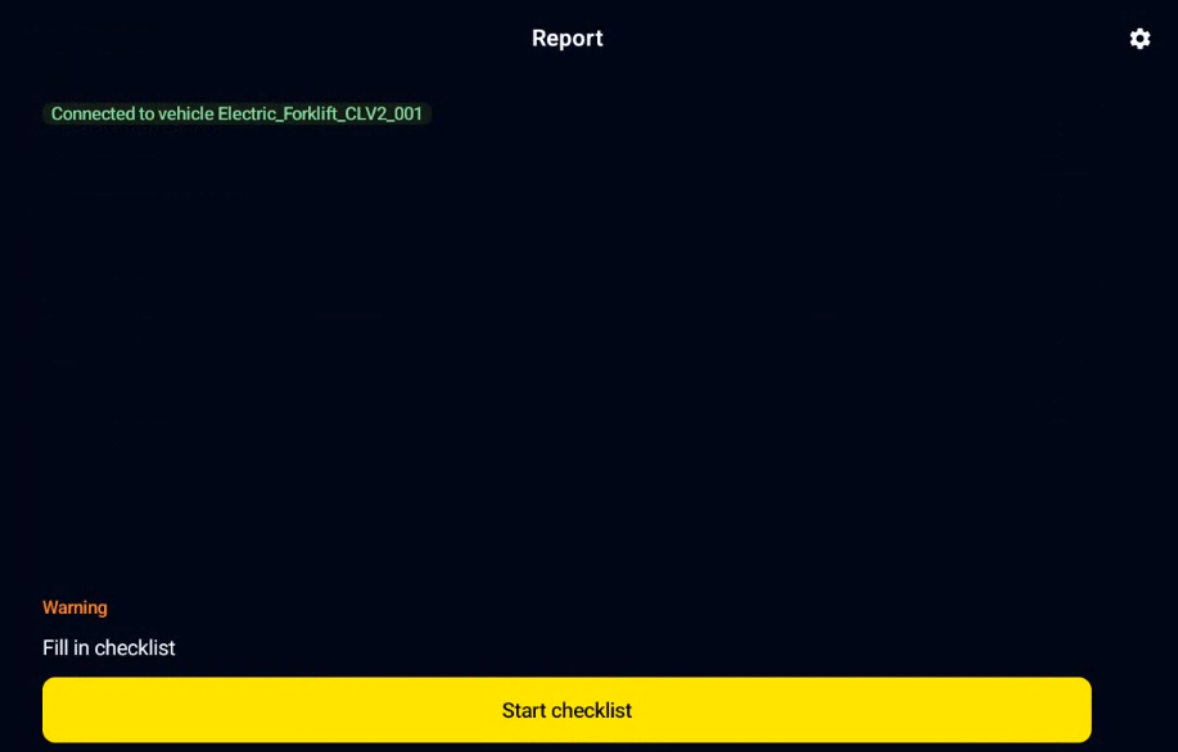
In the side menu, click Settings, then Language.
4 languages are available: English, French, German, Spanish.
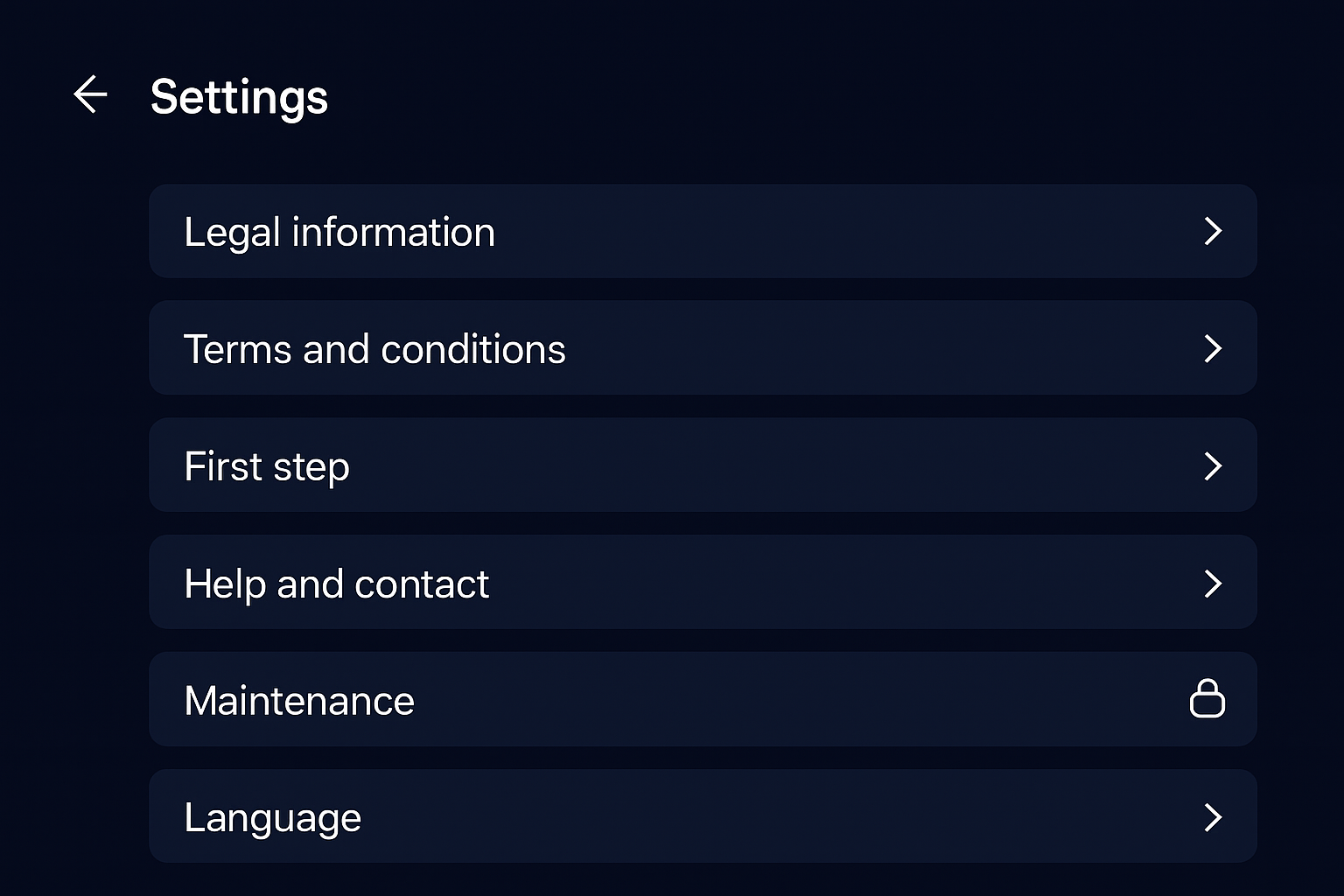
Checklist Embedded to Blaxtair MR130/MR260
How to select English, French, Spanish or German language?
Option A: You can select the desired language by clicking directly on the flag of the desired language.
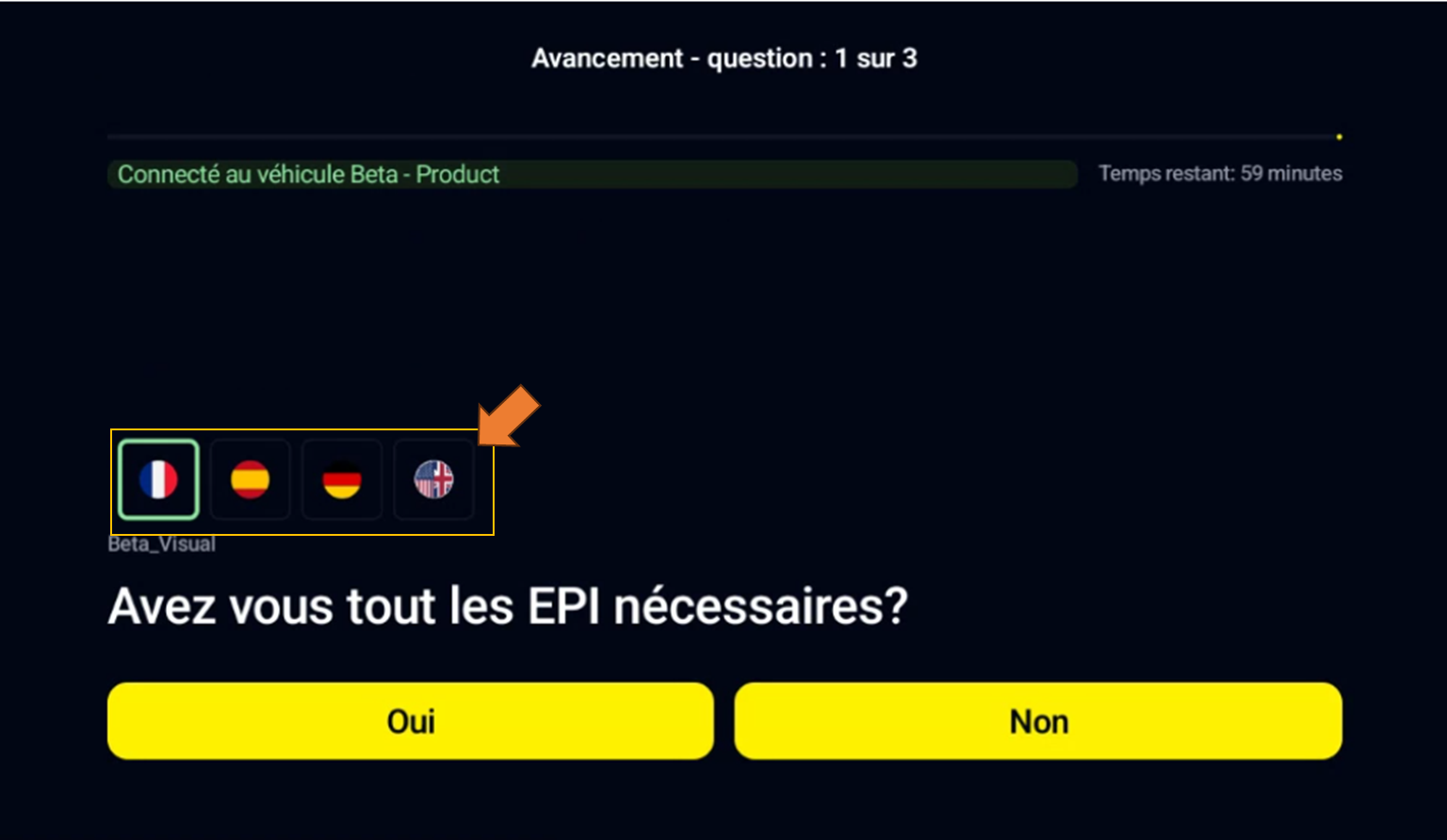
This operation will change the language of the questions only.
Option B: You can change the langage of the checklist by changing the language in the configurator menu. In order to perform this operation, you need to access the blaxtair view first.
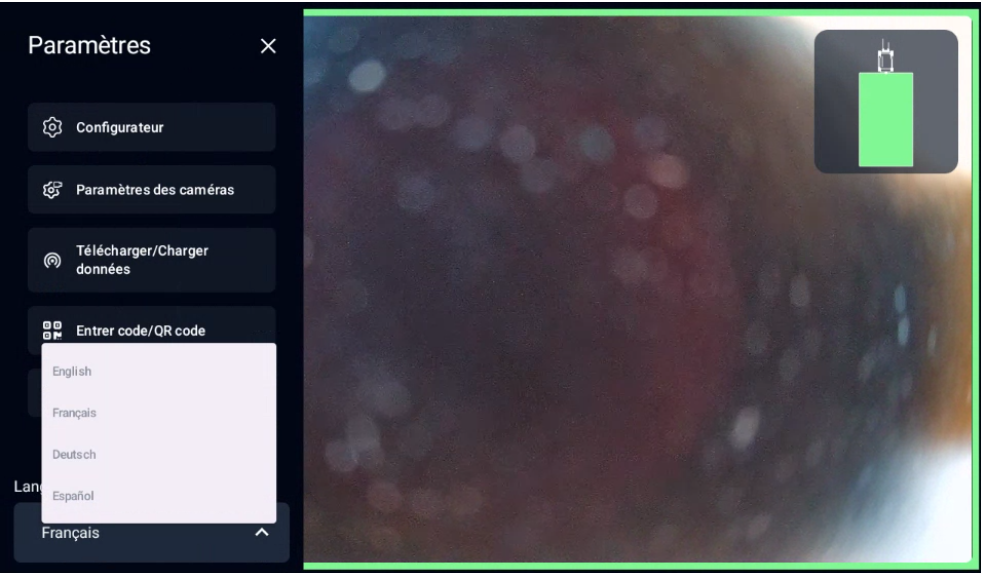
What can I do if the desired language is not in this list?
If the desired language is not available, select one of the four languages on offer (e.g. English). This language will simply serve as a support; you can enter your questions in any other language at a later date.
Add questions to your checklist
Open the relevant checklist (Checklists ▸ Update checklist).
Click on + Add a question.
In the English question field (or the field corresponding to the chosen support language), enter your question in the desired language (e.g.: Romanian).
If necessary, fill in the fields for other languages or response options.
Confirm with Add question.
Check display
Once the checklist has been saved and launched on the Blaxtair system, your questions will be displayed exactly in the language you entered, even if that language was not one of the four initially proposed.
Example:
Would you like to create a checklist in Romanian.
In Language, select English.
When adding each question, enter the Romanian text in the English question field.
Save. When you launch the checklist, all the questions will appear in Romanian.
