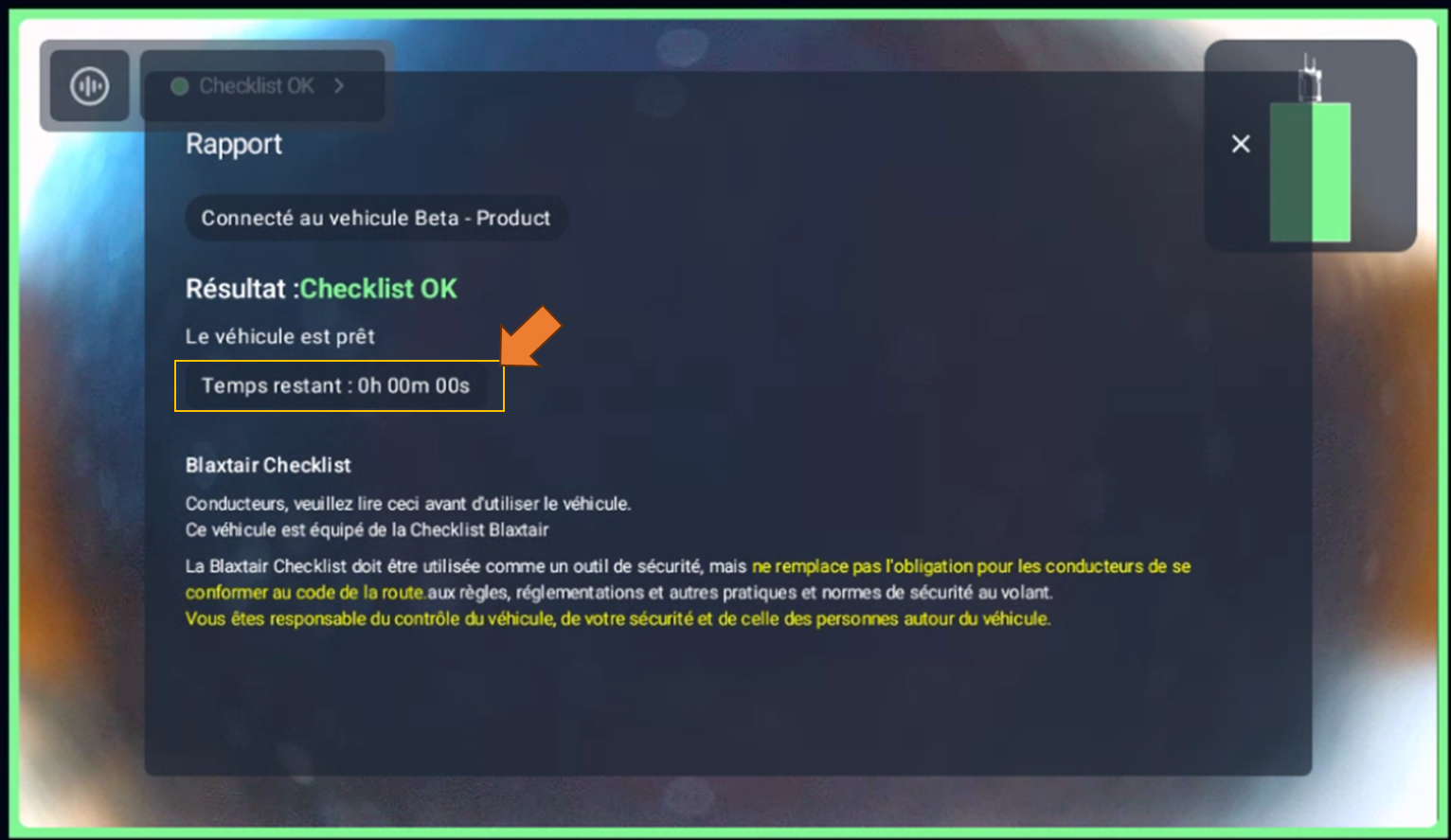2.6 In service
Please find the PDF version at this link.
BLAXTAIR - CHECKLIST IN SERVICE

Case A - Checklist standalone or Embedded with Blaxtair Origin
VEHICLE INTERFACE
This chapter describes the nominal use of checklist by a driver for checklist embedded to Blaxtair Origin or in standalone mode.
After Key on, the following page will be displayed, [DRIVER] can click on “start checklist”.
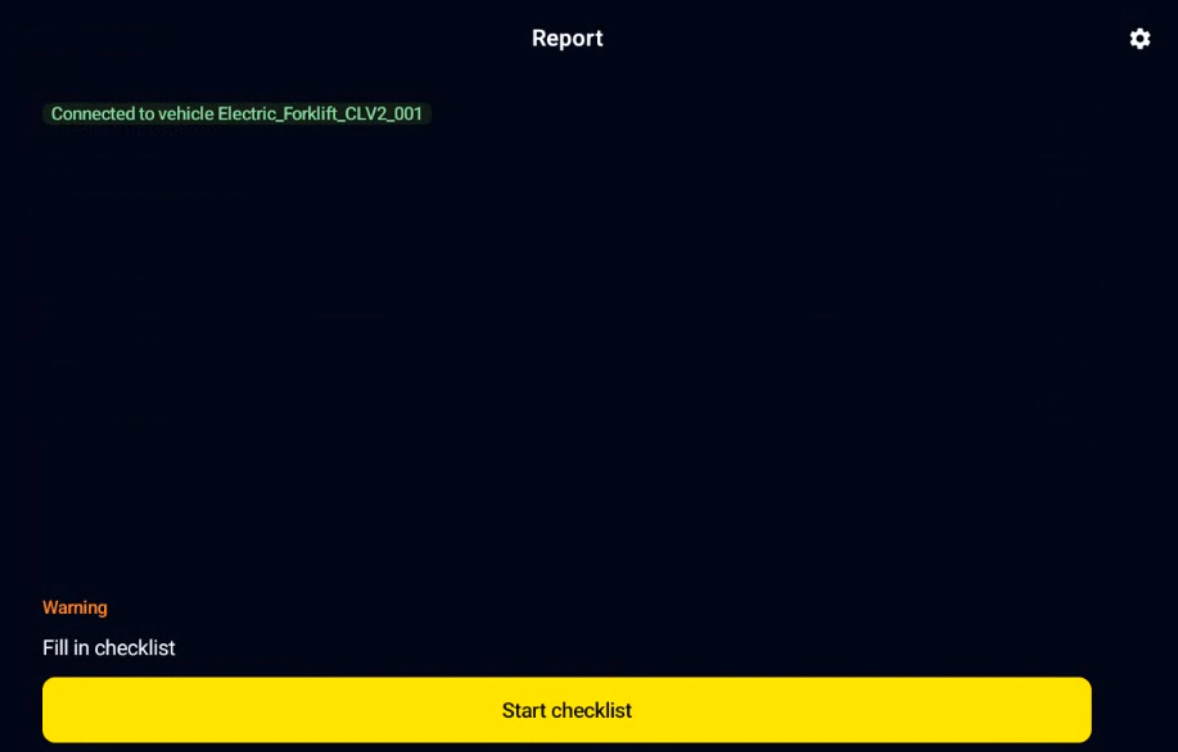
[DRIVER] selects his/her name on the list.
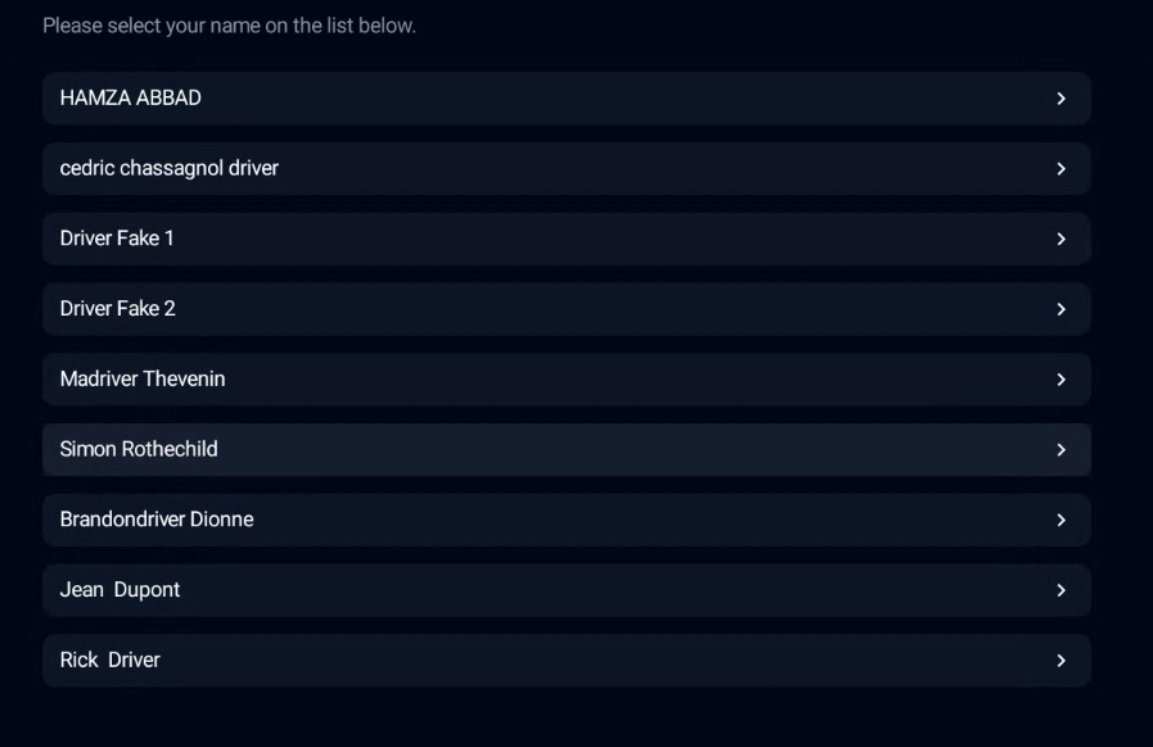
[DRIVER] then enters his/her PIN Code (only if "access by pincode" has been ticked in the dashboard's vehicle page)
[DRIVER] then enters his/her PIN Code (only if "access by pincode" has been ticked in the dashboard's vehicle page)
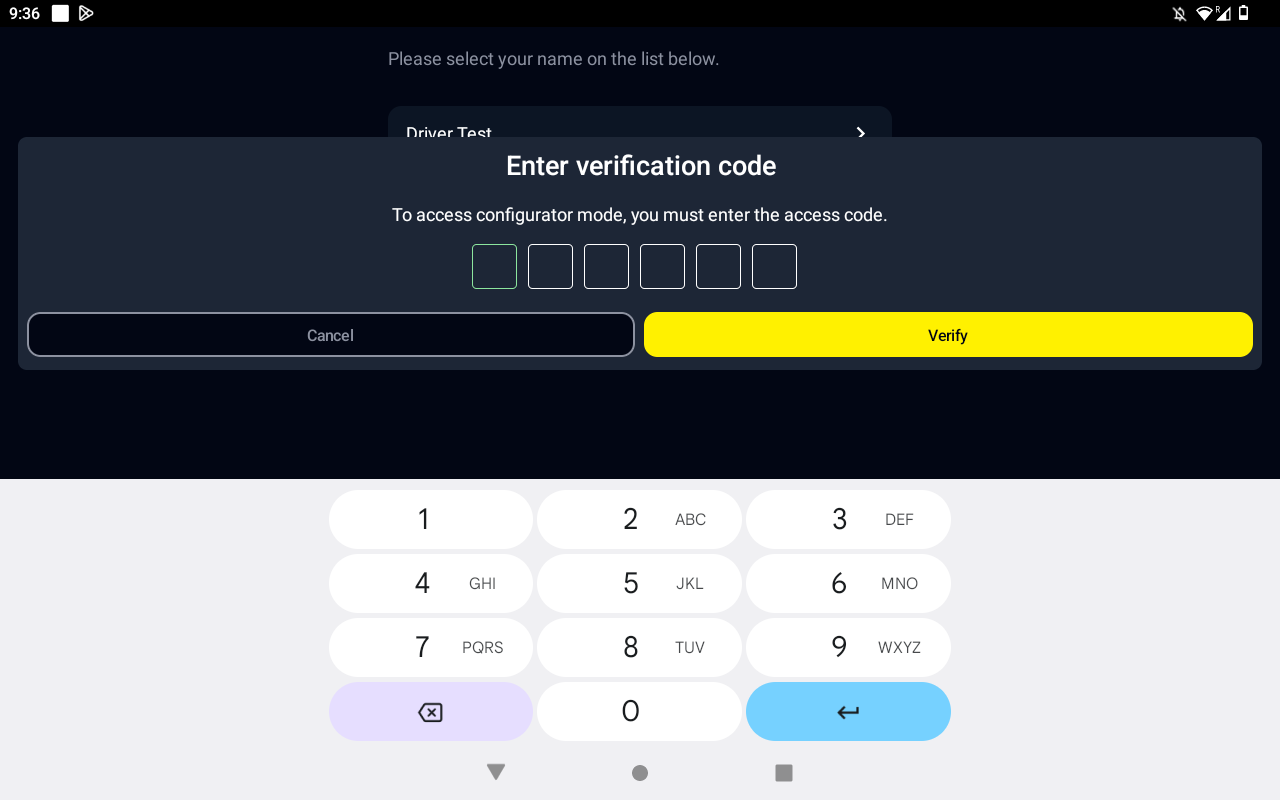
[DRIVER] answers questions of the checklist
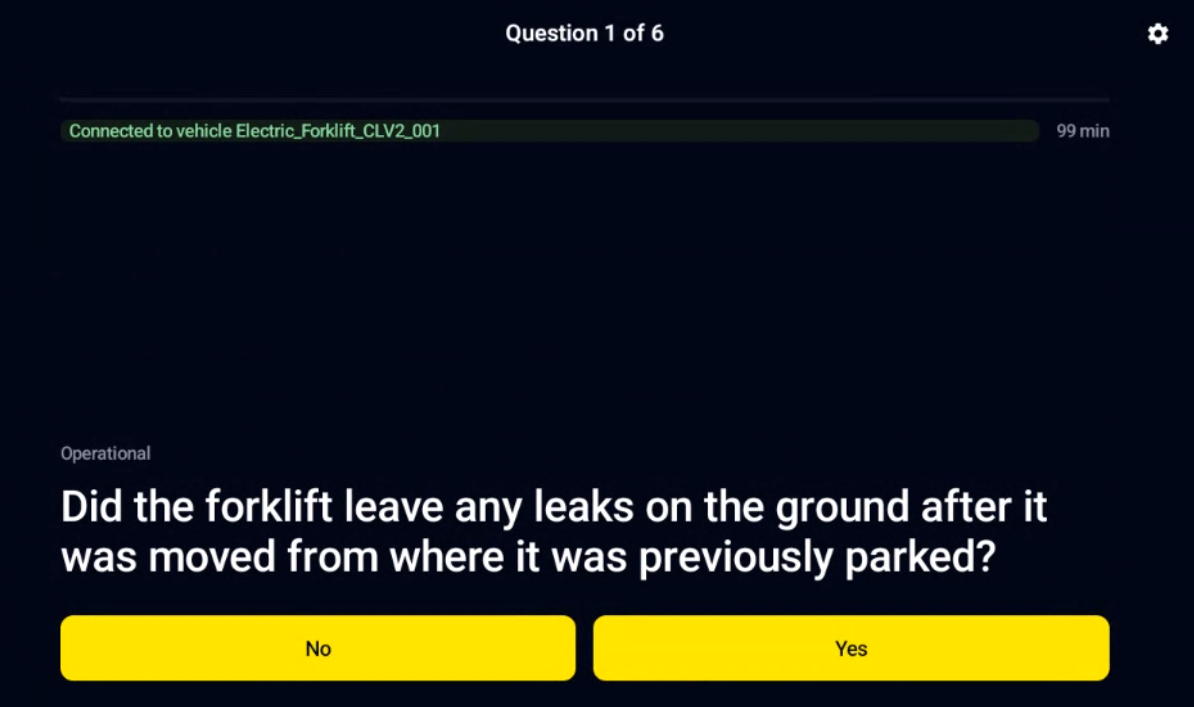
after answeering the last question, the following page will be displayed. [DRIVER] can enter a comment (optional) and validate the checklist by ticking “I confirm” and “Send”
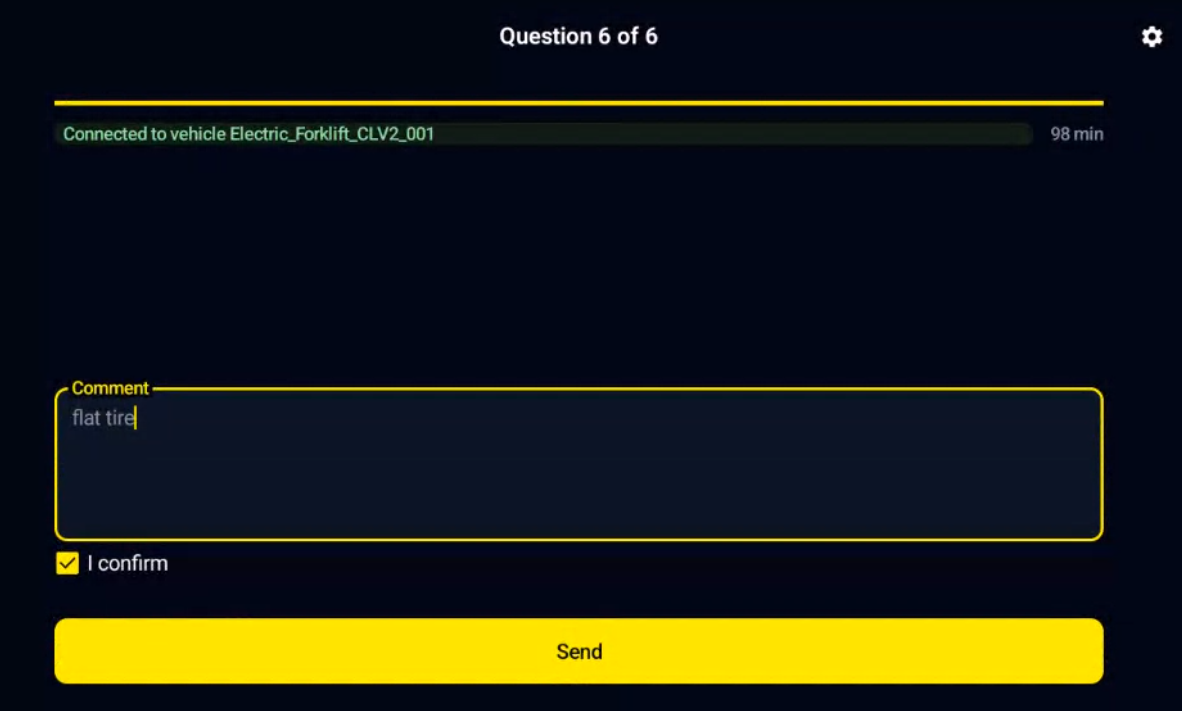
There are 3 possible outcomes of the checklist :
Faulty vehicle : at least one “critical” question of the checklist was wronly answered <=> checklist is failed, the vehicle is defined as “faulty”. If discrete output is used (activated in the dashboard’s vehicle page and wired to the vehicle), discrete output will change its state which may induce interaction with the vehicle. Only a valid checklist OR the “Change output state” option in maintenance mode OR the by pass of the relay mechanism allows to stop the interaction with the vehicle.
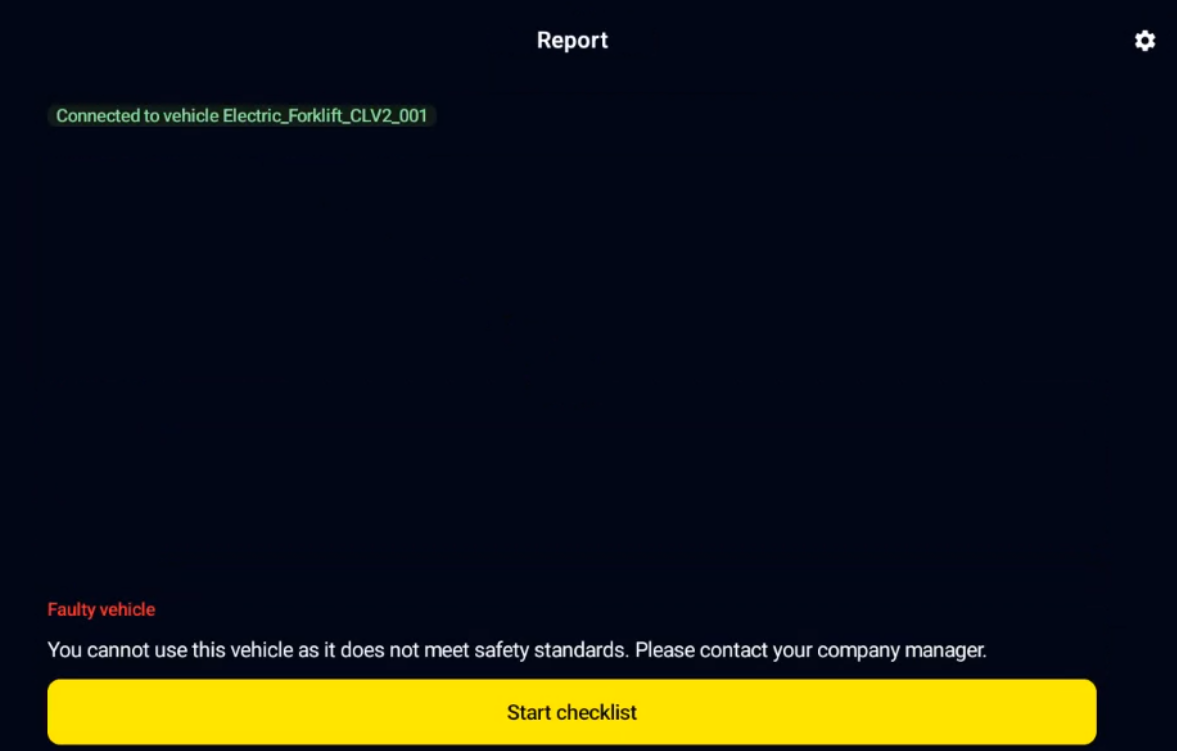
Driver can restart the checklist again if driver made a mistake while answering checklist
Warning vehicle : at least one “warning” question of the checklist was wrongly answered AND no “critical” question was wrongly answered <=> the vehicle is defined as in “warning” state. If discrete output is used, warning state WILL NOT induce any interaction with the vehicle until next Key OFF.
Checklist OK : all questions were correctly answered. If discrete output is used, no interaction with the vehicule will be activated. The “Time remaining” gives the validity time of the checklist. In example below, the checklist will be asked again in 5min33s AND the following Key Off/ On. Reminder: default validity timer is 8 hours if no planning is linked to the vehicle / the time before reaching the next slot of the planning if planning has been linked to the vehicle.
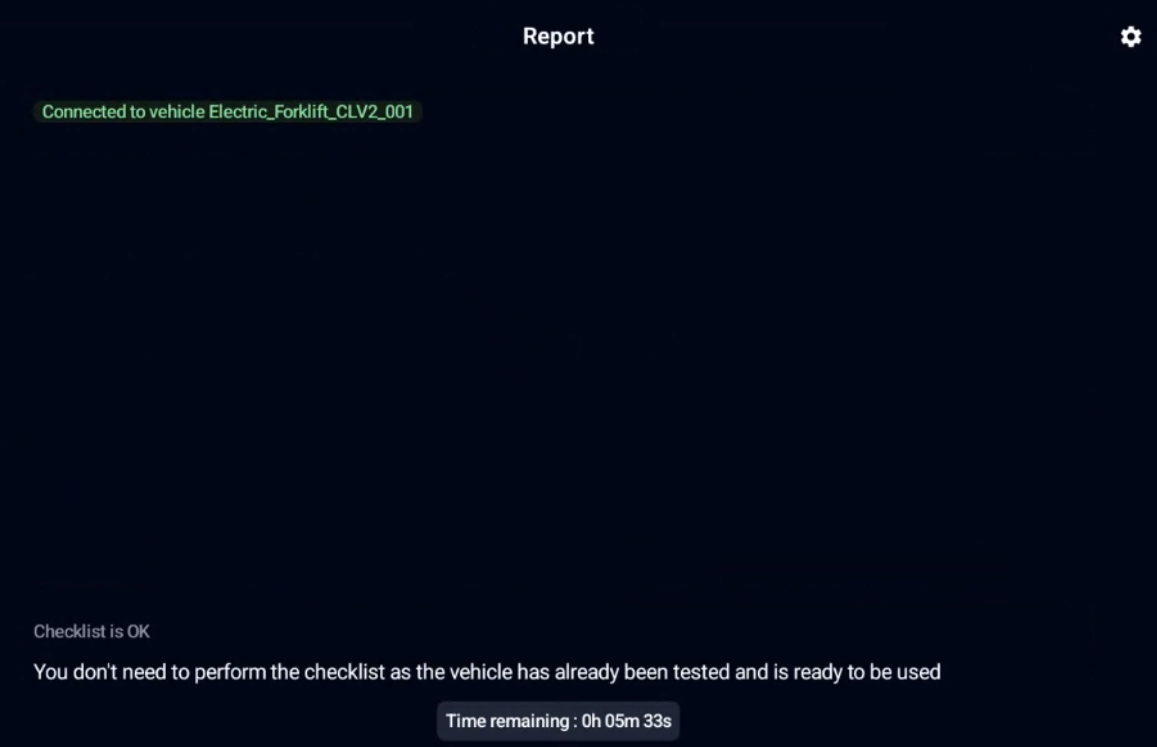
Case B - Checklist embedded with Blaxtair MR130/MR260
VEHICLE INTERFACE
This chapter describes the nominal use of checklist by a driver for a checklist embedded to Blaxtair MR130/MR260.
After Key on, the following page will be displayed, [DRIVER] can click on “start checklist”.
[DRIVER] selects his/her name on the list.
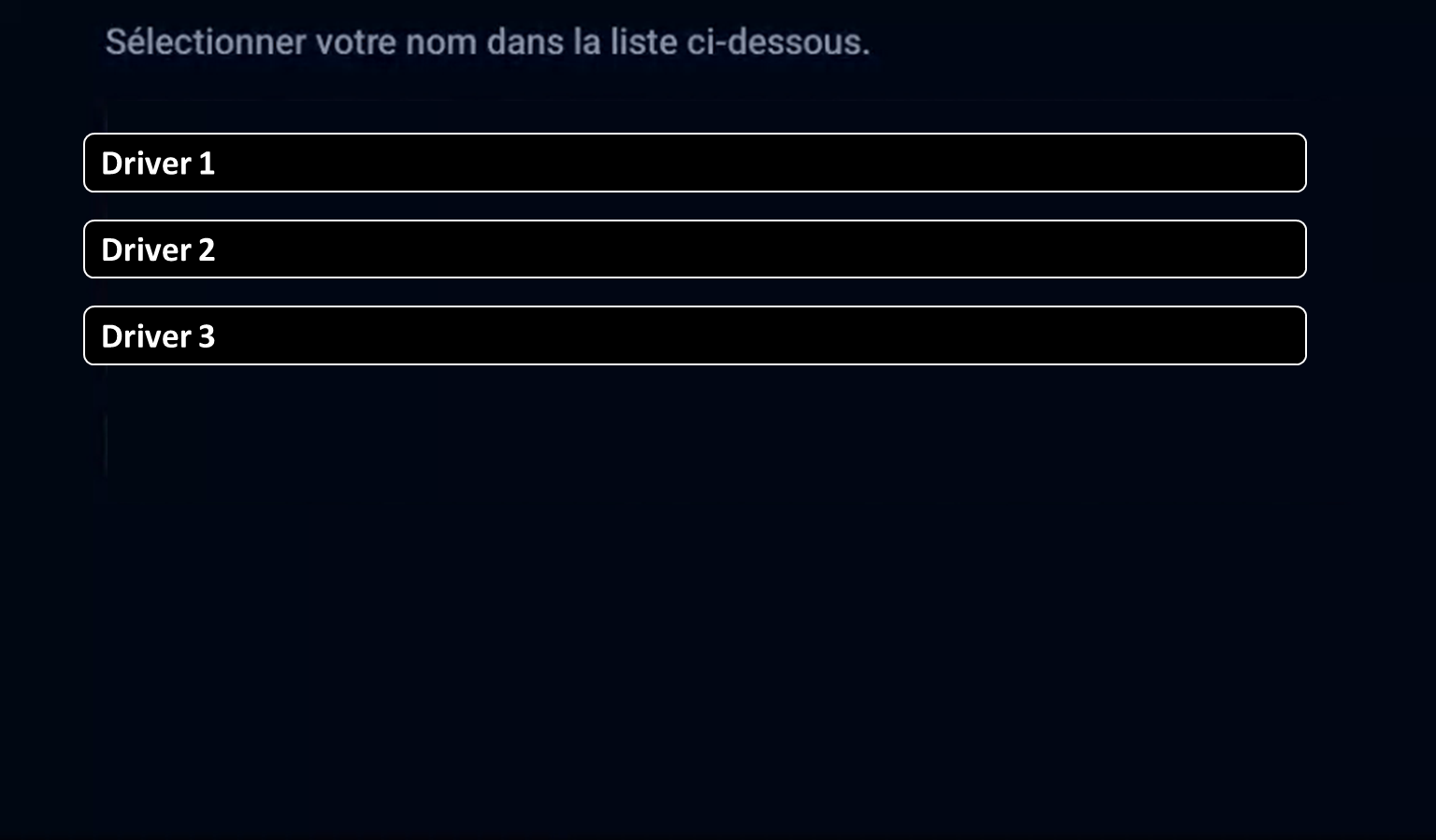
[DRIVER] then enters his/her PIN Code (only if "access by pincode" has been ticked in the dashboard's vehicle page)
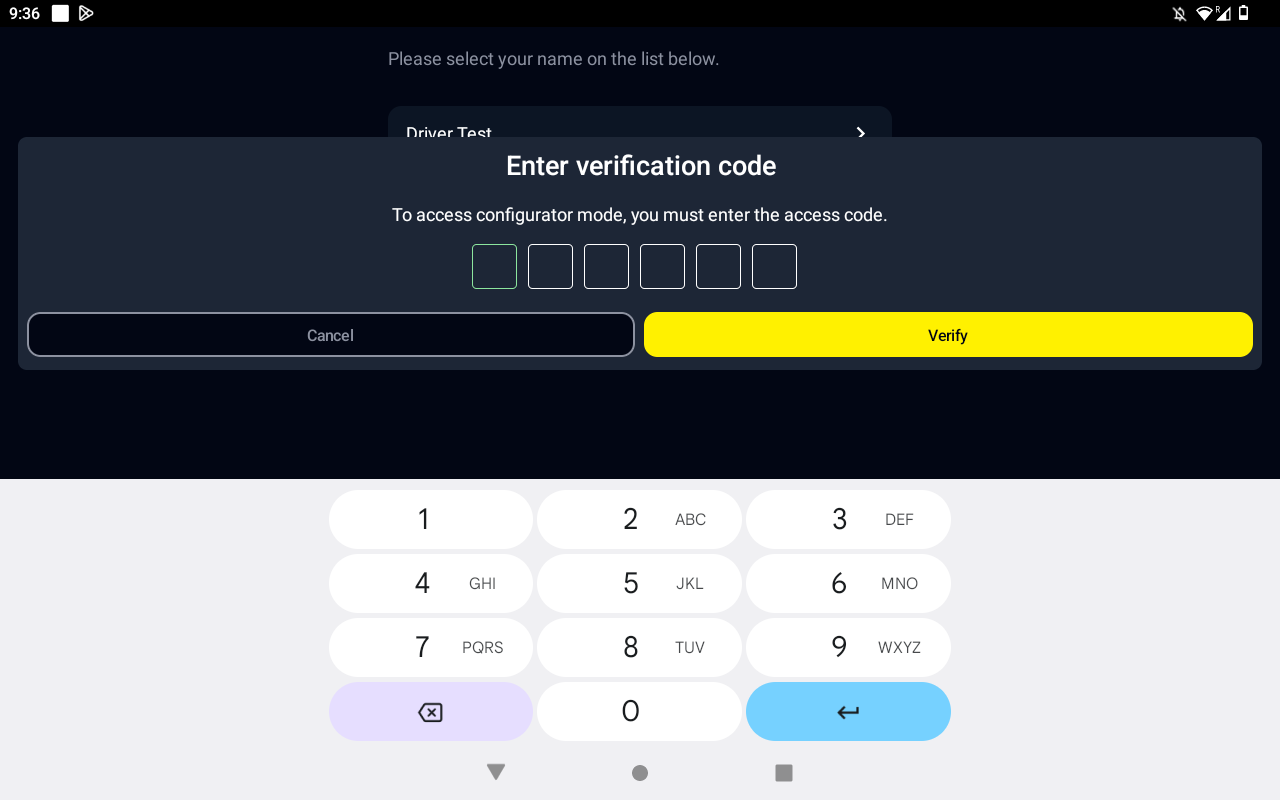
Once a valid pin code is entered, the checklist questions are displayed (if the “access by checklist” box is thicked in the dashboard). [DRIVER] answers questions of the checklist
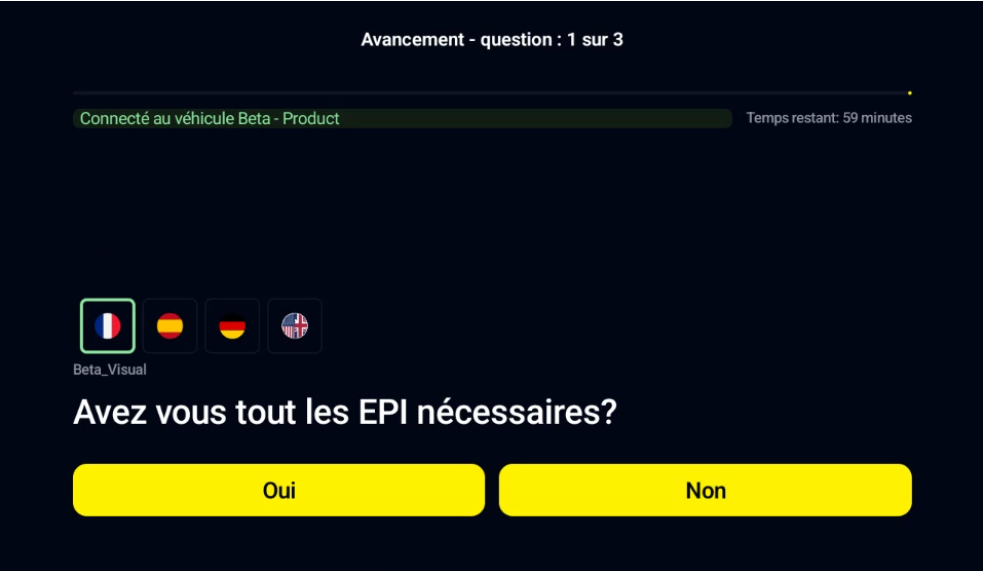
after answeering the last question, the following page will be displayed. [DRIVER] can enter a comment (optional) and validate the checklist by ticking “I confirm” and “Send”
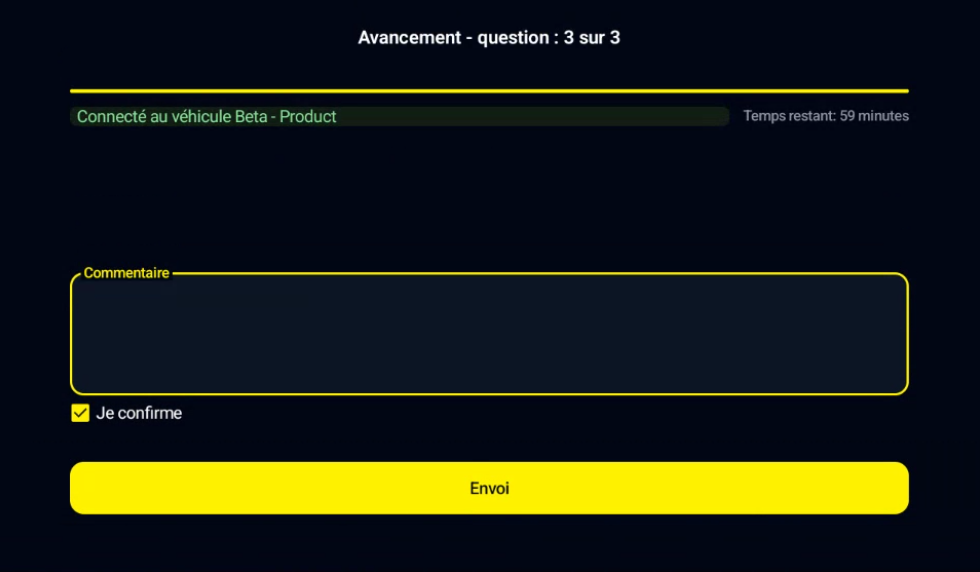
There are 3 possible outcomes of the checklist :
Faulty vehicle : at least one “critical” question of the checklist did not pass the inspection <=> checklist is failed, the vehicle is defined as “faulty”. If discrete output is used (activated in the dashboard’s vehicle page and wired to the vehicle), discrete output will change its state which may induce interaction with the vehicle.
Only a valid checklist OR the Change output state option in the outputs configurator menu OR the by pass of the relay mechanism allows to stop the interaction with the vehicle.
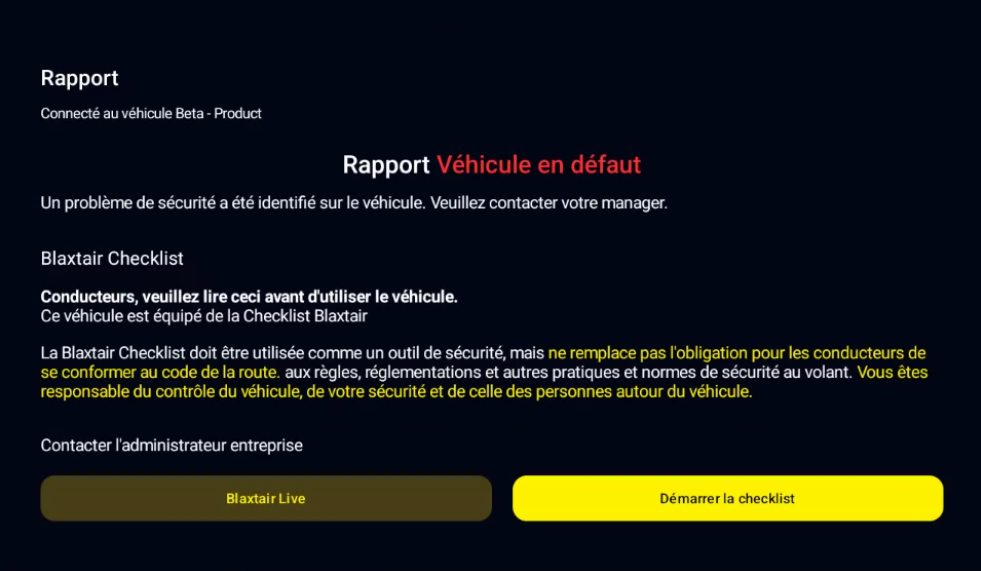
The driver can redo the checklist (if a mistake was made in the first inspection for example) or click on Blaxtair view to access to the detection mode with the camera view (see below).
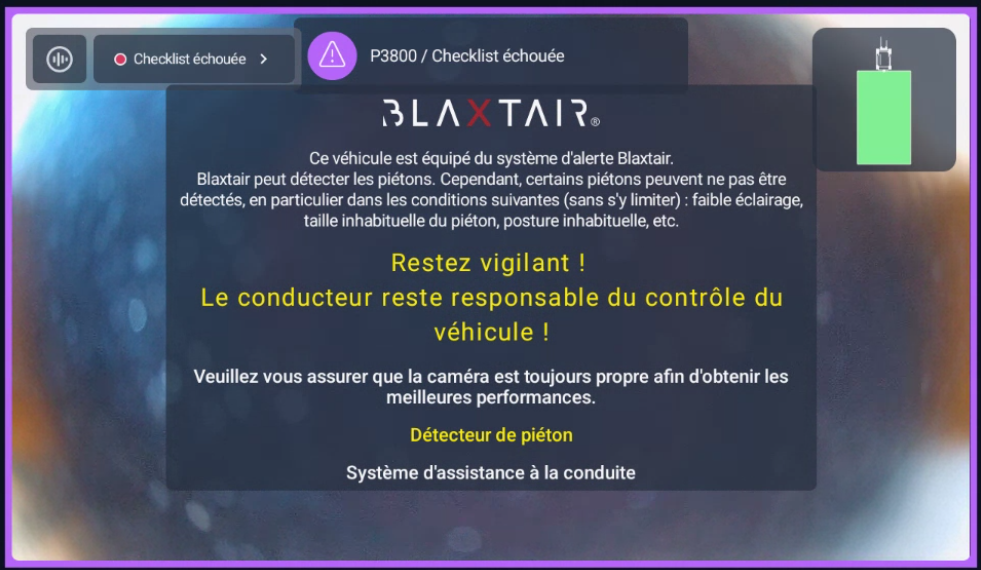
The second possibility is:
Warning vehicle : at least one “warning” question of the checklist was wrongly answered AND no “critical” question was wrongly answered <=> the vehicle is defined as in “warning” state. If discrete output is used, warning state WILL NOT induce any interaction with the vehicle until next Key OFF.
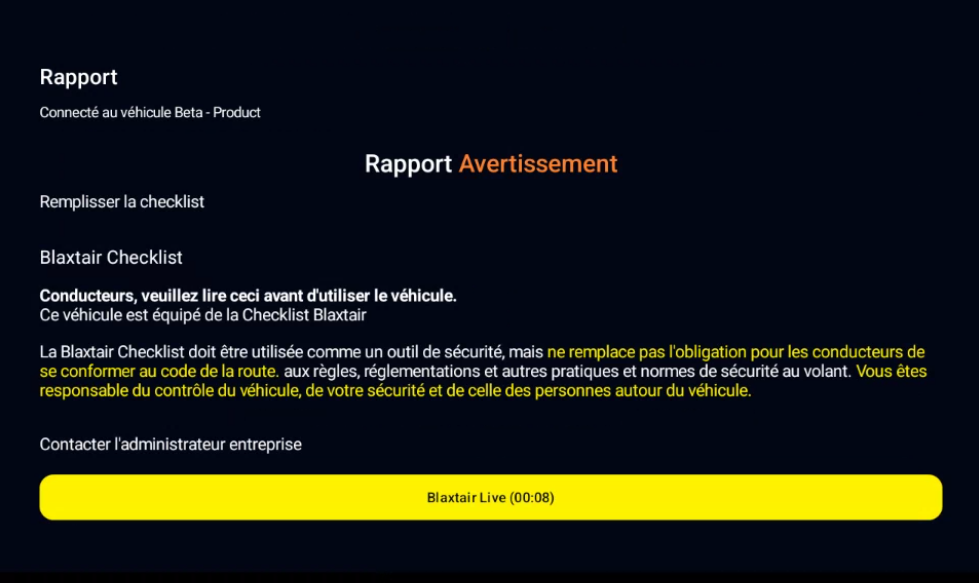
The Blaxtair system switchs automatically to Blaxtair view after 10 seconds. The blaxtair view is presented below.
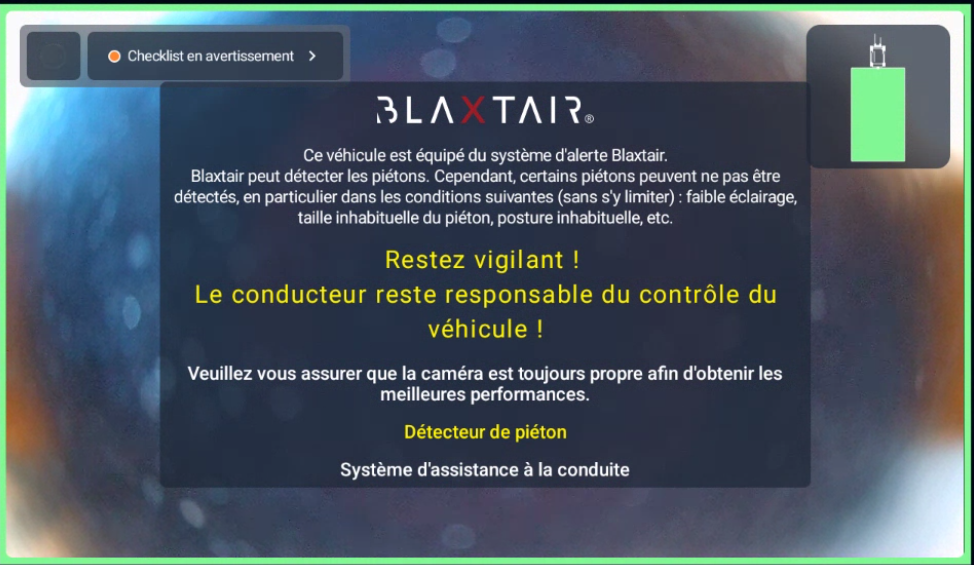
The driver can redo the checklist by clicking on the “checklist warning” at the top left of the blaxtair view.
Checklist OK : all questions were correctly answered. If discrete output is used, no interaction with the vehicule will be activated.
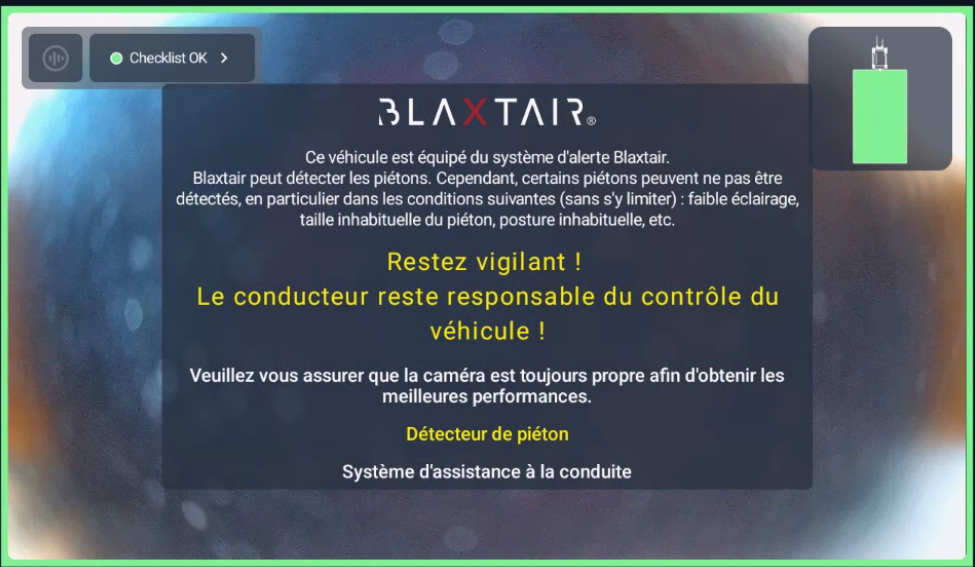
The “Time remaining” gives the validity time of the checklist. In example below, the checklist will be asked again in 5min33s AND the following Key Off/ On.
Reminder: default validity timer is 8 hours if no planning is linked to the vehicle / the time before reaching the next slot of the planning if planning has been linked to the vehicle.