How to activate a subscription
Please find the PDF version at this link.
Please find the Quick Start Guide Subscription at this link.
Here’s how to activate your Connect Subscription:
I- Steps on the Connect Website:
You will receive the order code from the email address: contact@app.blaxtair.com.
Log in to your Connect account and navigate to the Subscription page. On this page, you will find an "Add Order Code" button located at the top right corner. Clicking this button will open a window where you can enter the order code you received.
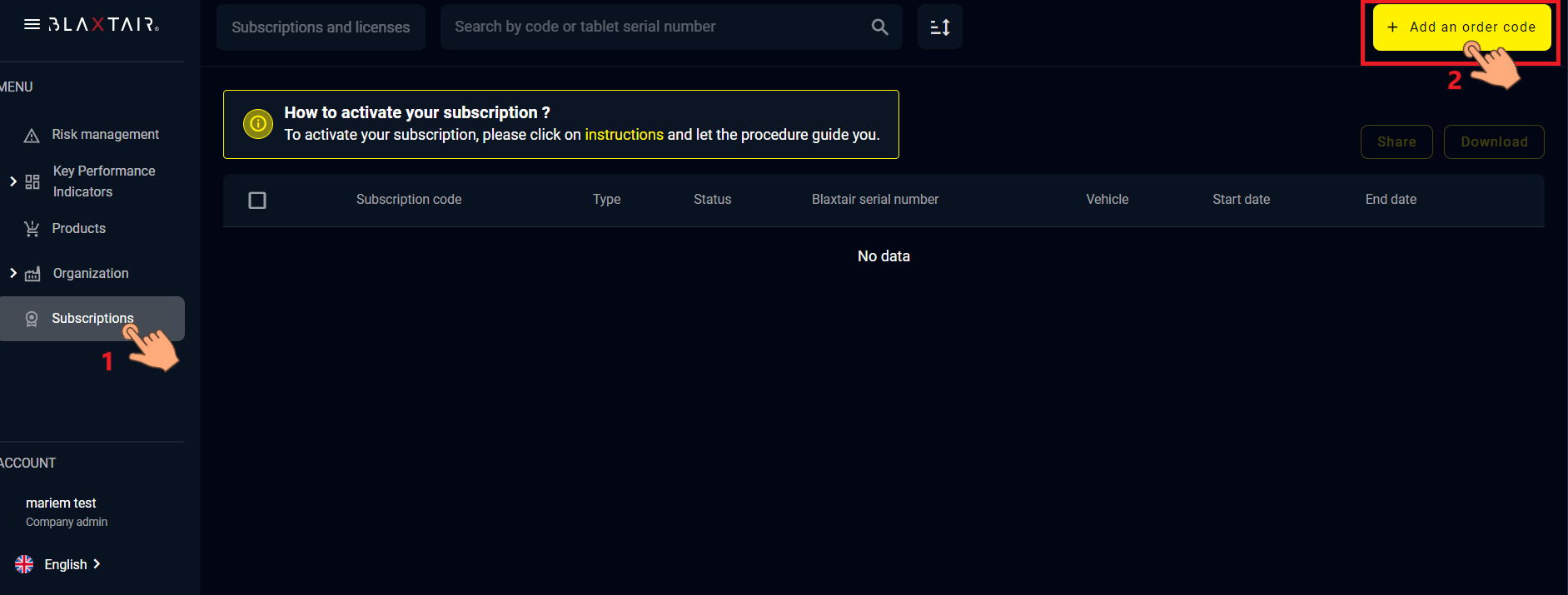
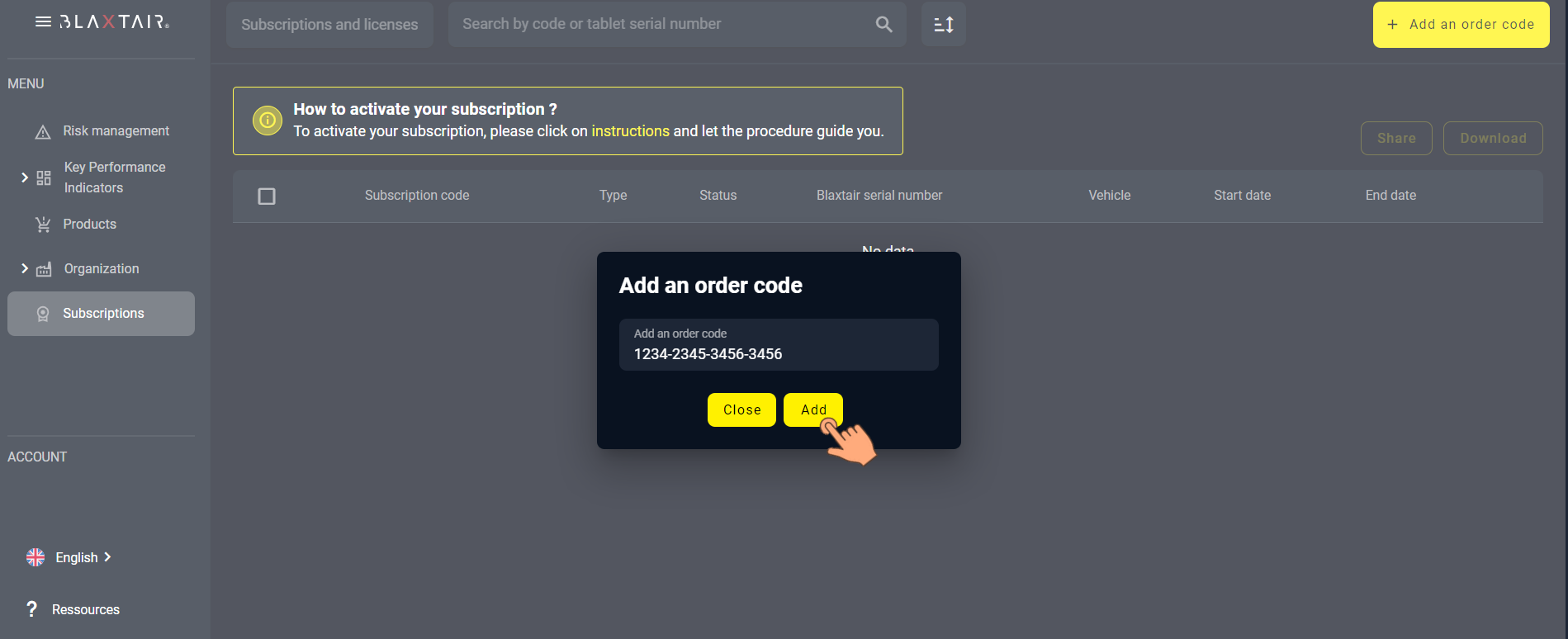
The subscription activation codes and QrCodes will appear on the Subscription page.
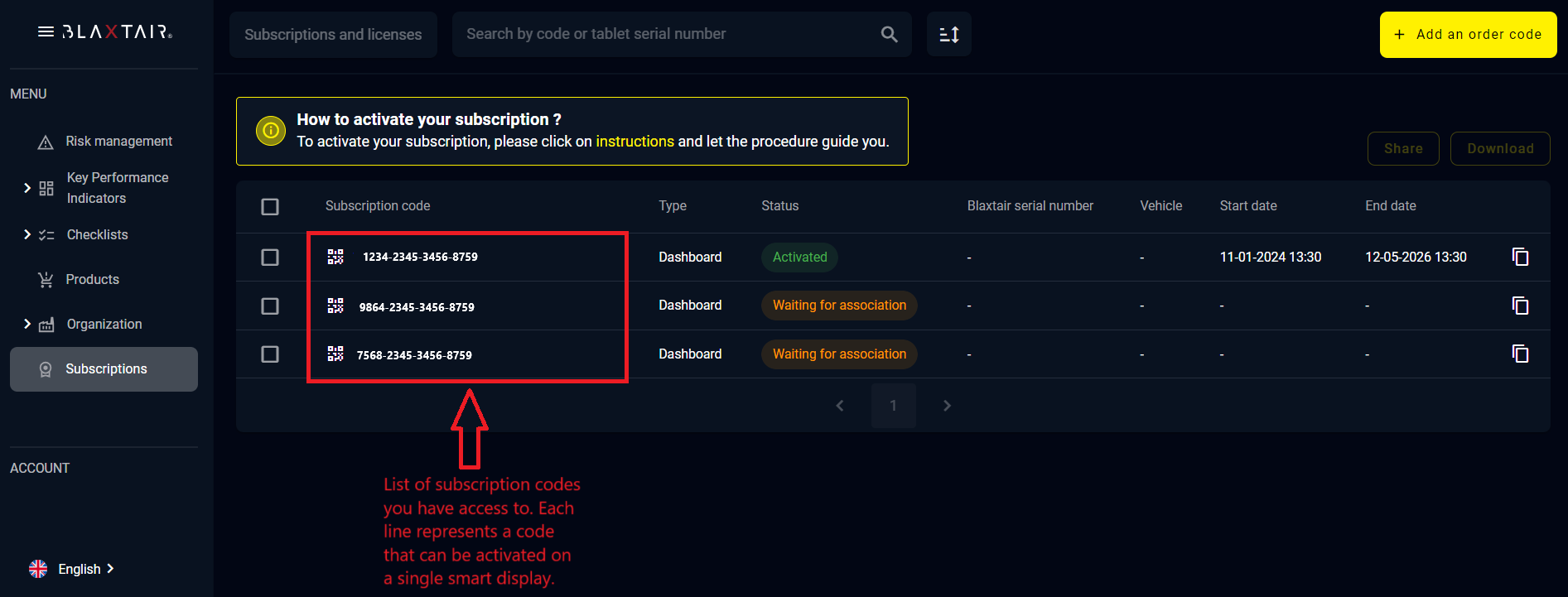
Click on the QR code icon next to the subscription code you want to activate.
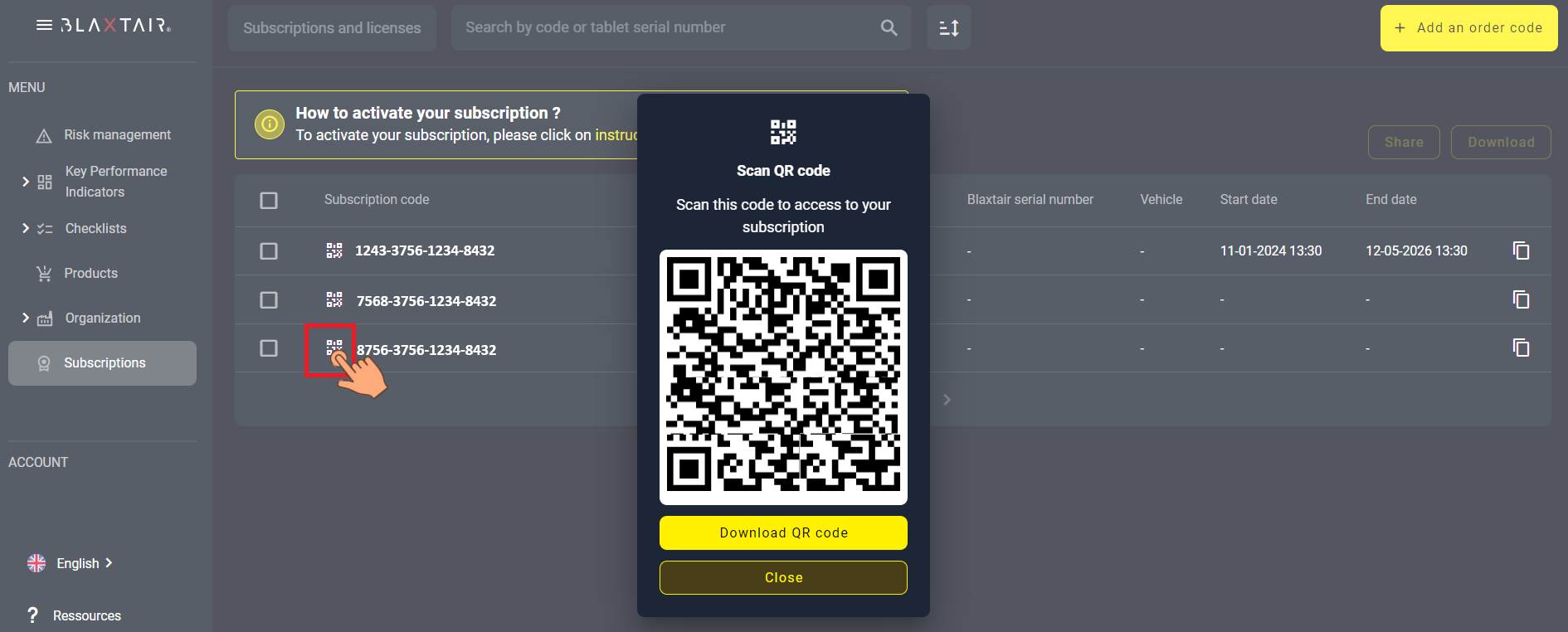
II- Steps on the Vehicle smart display
Your smart display must be connected to Wi-Fi or 4G.
Each subscription code can only be used once.
Scan the QrCode with your smart display to activate the subscription. Do not remove the smart display from its cradle.
1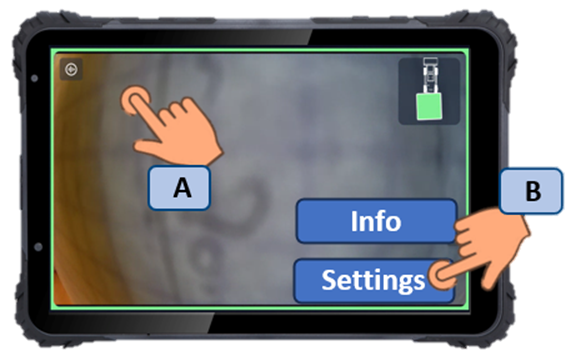
| 2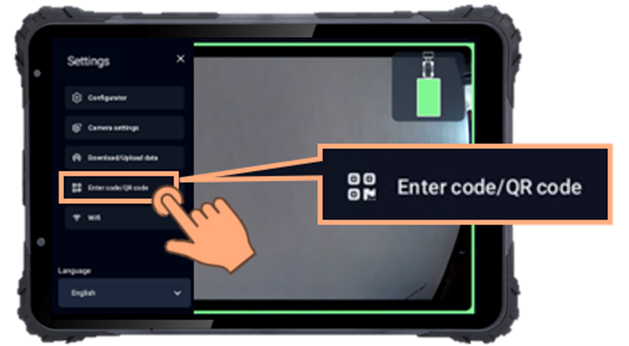 |
3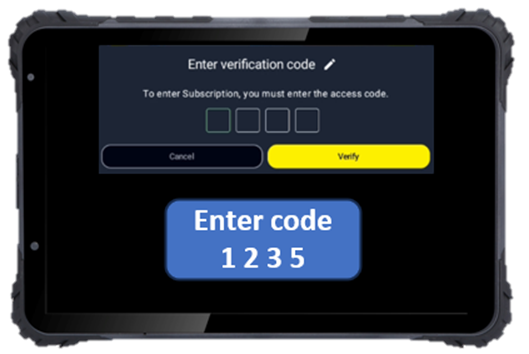
| 4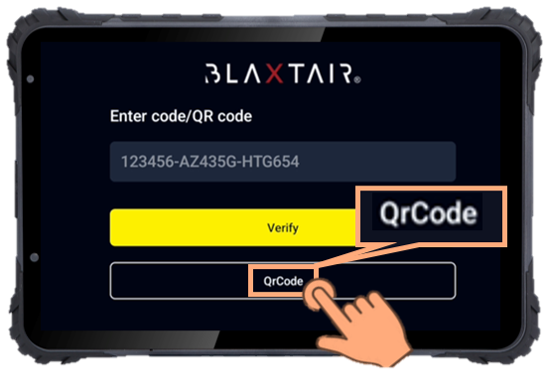
|
5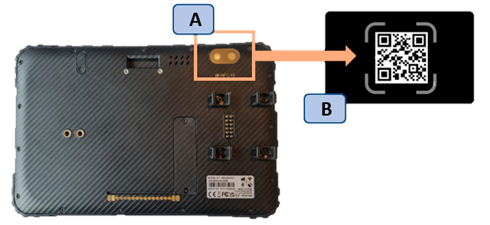 | 6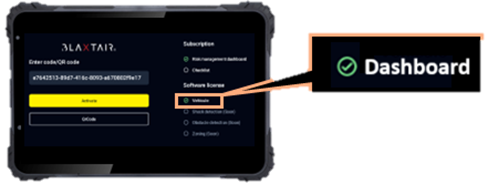
|
7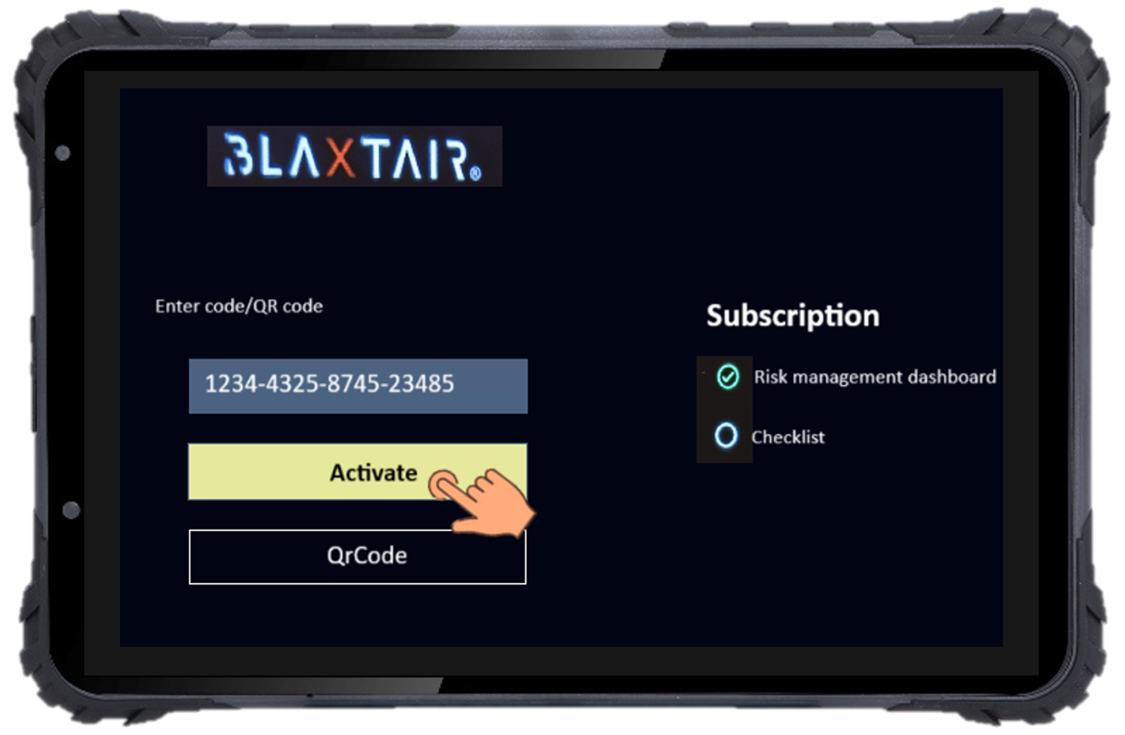 |
 A vehicle is automatically created on your Connect account and linked to the product on which you activated the subscription. You can now view the data generated by your Blaxtair on Connect. |
III- Potential issues preventing subscription activation
If you do not yet have a Connect account, please create one by following this link: Create your account.
If you scan the code but cannot activate the subscription, check that the smart display is properly connected to Wi-Fi or 4G.
If you encounter any other issues that you cannot resolve, you can contact the support team at the email address: hotline@blaxtair.com
