4.4.2 BACKUP
The Blaxtair Origin user interface consists of several modes available for the user:
Configuration
Driver mode
Backup / Update
Blaxtair information
The Blaxtair Origin system has a backup feature available for the customer. It allows to download data/files backed-up on the system (last 5h continuous videos, last 5h detection videos, configuration and log data).
Format the USB flash drive
To back up your Blaxtair Origin via a USB flash drive, you must format a USB flash drive in FAT32.
USB flash drive size
The minimum size is 32Gbits
Click on the following link to access the step-by-step guide
How to format a USB flash drive to use with a Blaxtair Origin? < TO BE MODIFIED
Preparation
To proceed a backup, you need:
A Blaxtair Origin system, connected to a stable power supply
USB key or external hard drive (correctly configured)
A USB mouse (not necessary with automatic 100-712-001 hard drive)
A USB Hub (not necessary with automatic 100-712-001 hard drive)
Back-up process
You need a USB mouse, a USB hub, and a USB SSD

Connect the hub with the mouse and the SSD to the USB connector of the processing unit (7)
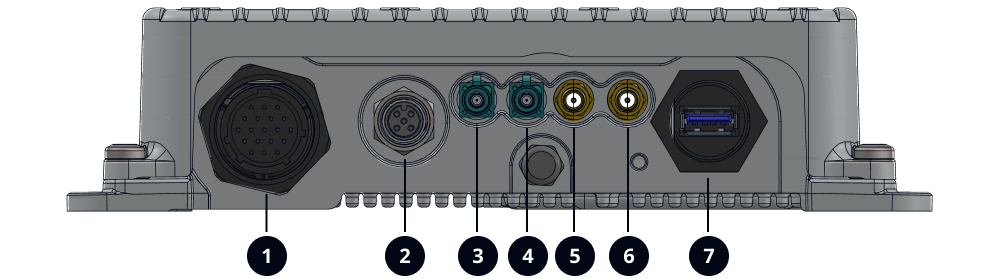
Connect the Hub and mouse to the USB port after starting the UT
Click on the system information icon
 at the bottom of the screen
at the bottom of the screen Check the Software version: Version 1.2 or Version 2.0
Connect the Backup hard drive (or USB key) via the USB Hub at least after 1 minute after processing unit boot
Click on
 in the driver mode menu to access Backup / Update mode.
in the driver mode menu to access Backup / Update mode.

Default installer password
550421
Click on
 to access the Backup menu
to access the Backup menu
Version 1.2 | Version 2.0 and after |
|
|
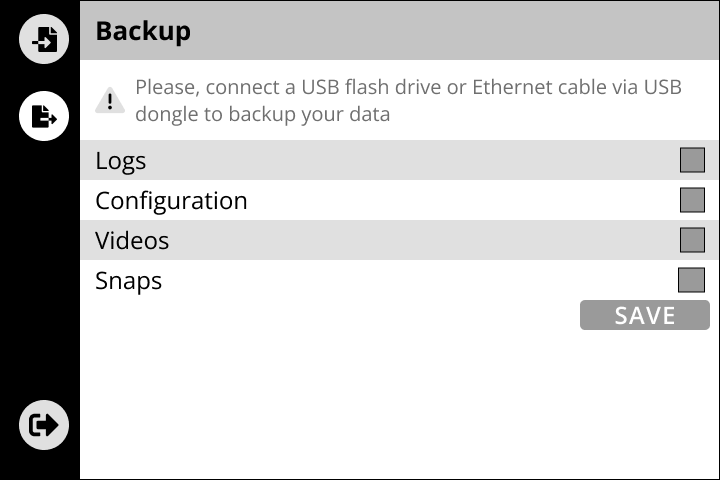 | 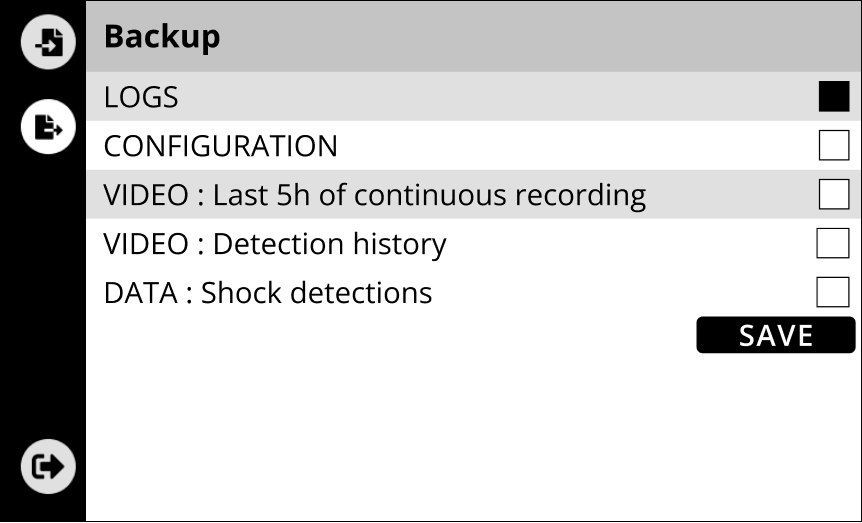 |
Select the folders you want to backup and click on "SAVE" (WARNING: do not select “Snaps” for version 1.2 )
The backup is finished when all selected files have the status
 (succeed) or
(succeed) or  (failed)
(failed)
Backup status | |
|---|---|
Icon | Description & action |
 | File backup in progress. |
 | An error occurred and the backup failed. We recommend backup this file again. If an error remains, please, contact the hotline via email at hotline@blaxtair.com or via our website form - Support |
 | You succeed in backup the file. |
How to read the video files from the backup?
1 - Connect the SSD to your computer
2 - Double-click on the folder named with the serial number of your processing unit
3 - Open the "video" folder
4 - Open the "client recorder" folder
5 - You can now open any videos in this folder
